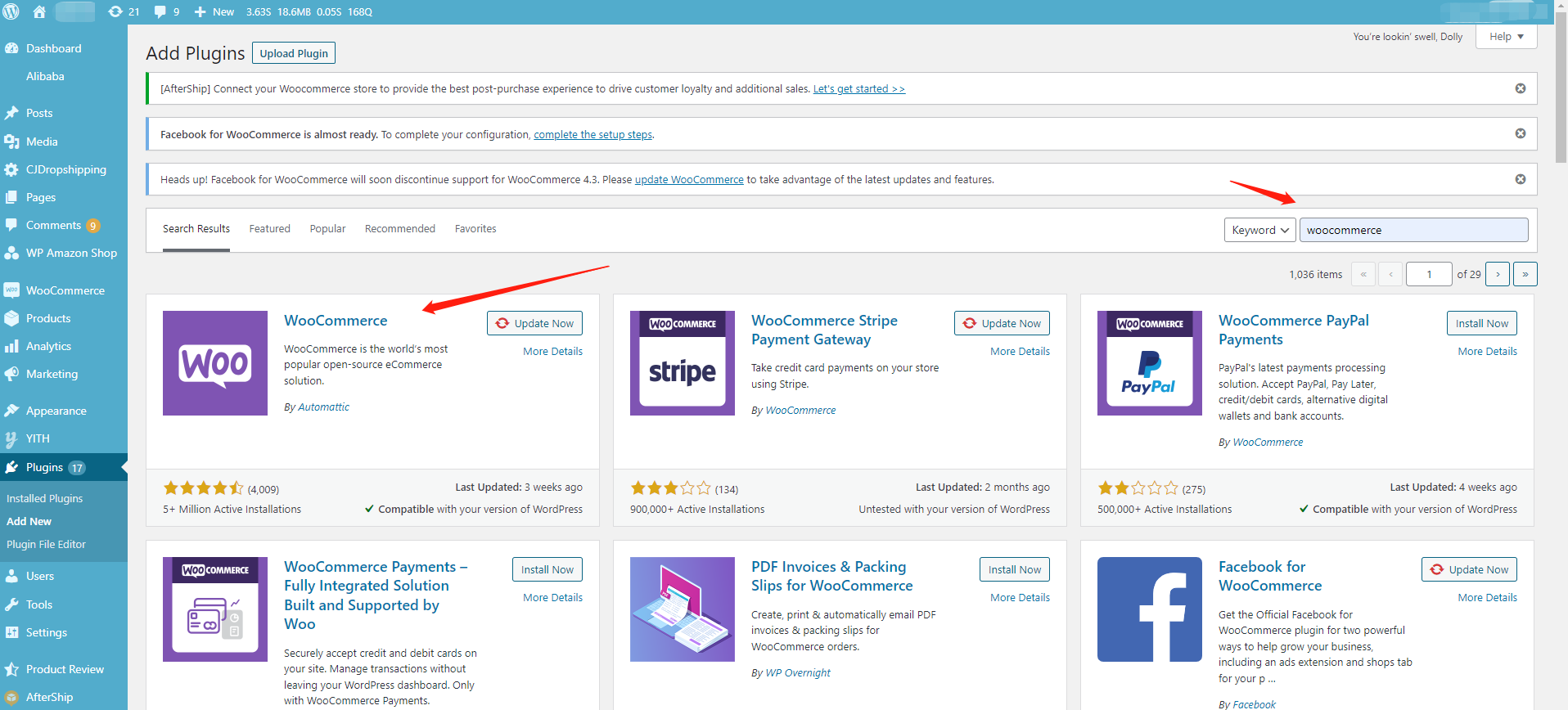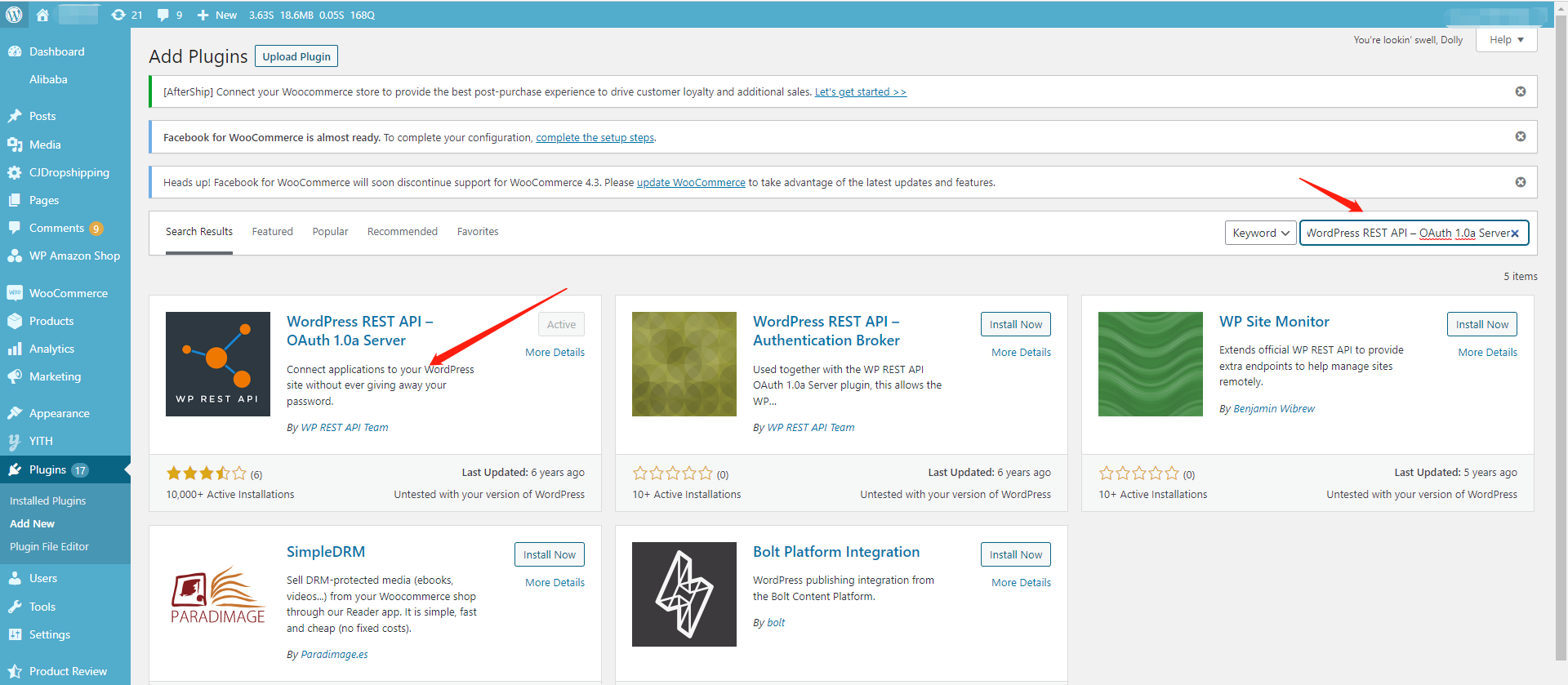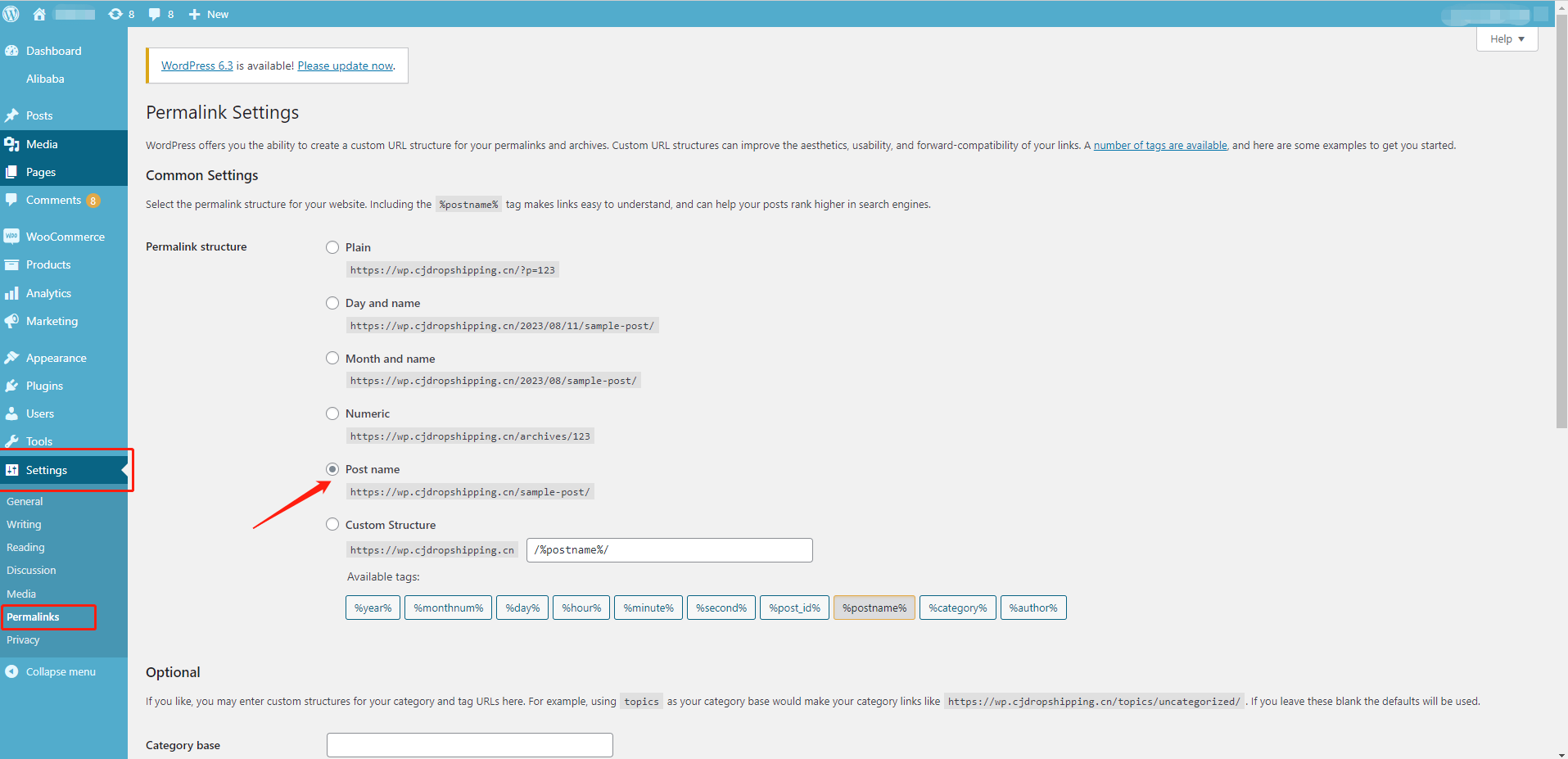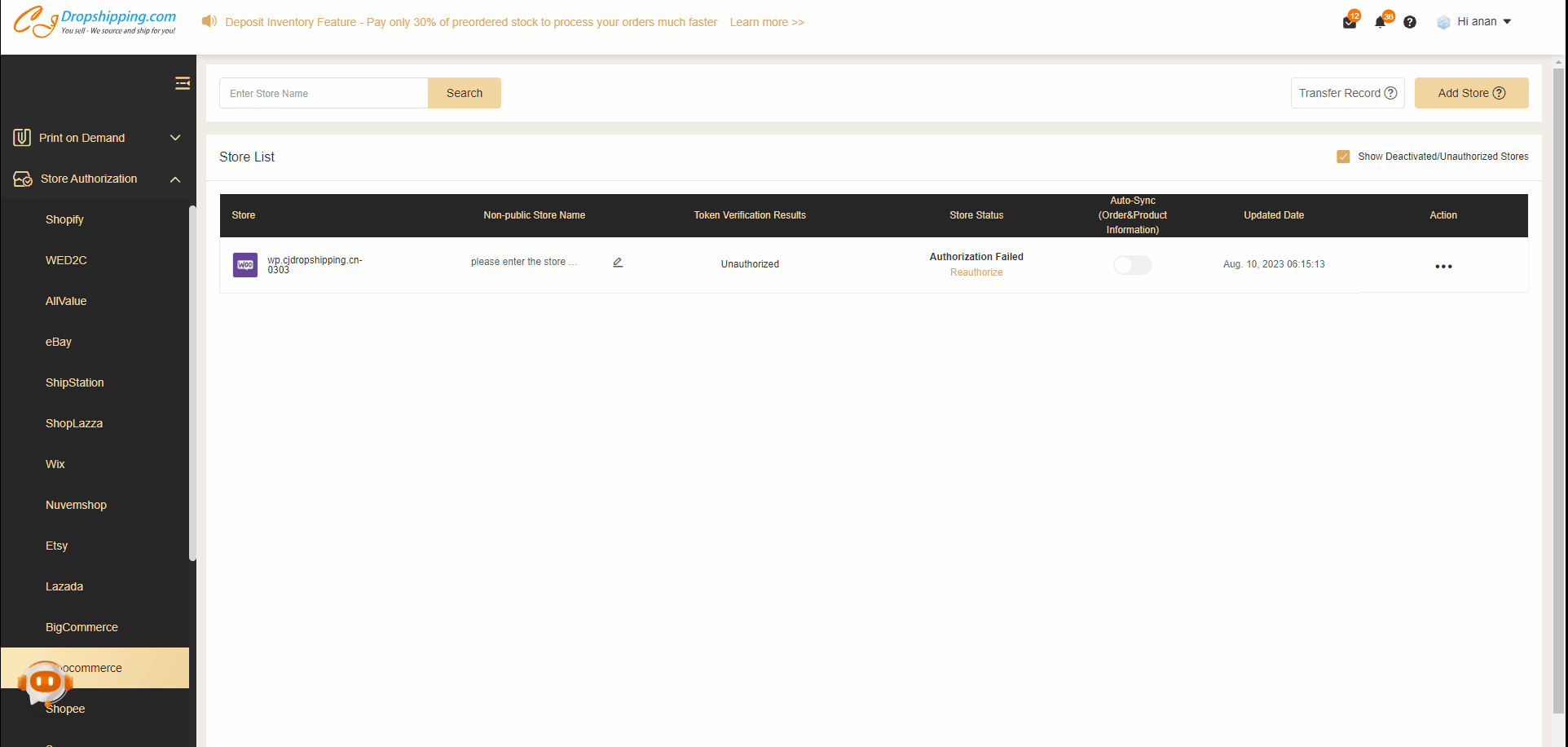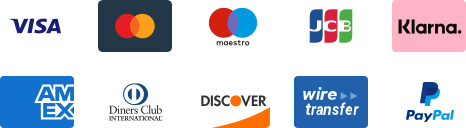${articleTitle}
How to Connect WooCommerce by Default?
In this article, we will introduce how to complete the authorization of WooCommerce stores by Default.
Here are the general steps:
1. Log into your WooCommerce store and make sure three things;
a. Install "WooCommerce" Plugin from your WordPress Admin> Plugins> Add New> Add Plugins and activate it.
b. Install "WordPress REST API – OAuth 1.0a Server" from your WooCommerce Admin> Plugins> Add New> Add Plugins and activate it.
c. Choose the correct option "Post name" for Permalink structure from your WooCommerce Admin> Settings> Permalinks> Permalink structure.
2. Go to the Authorization page on CJ to add stores;
3. Choose "Default" as the authorization method;
4. Fill in Site URL;
5. Click "Approve".
Specific Steps:
Go to Authorization > WooCommerce, and then, click Add Store.
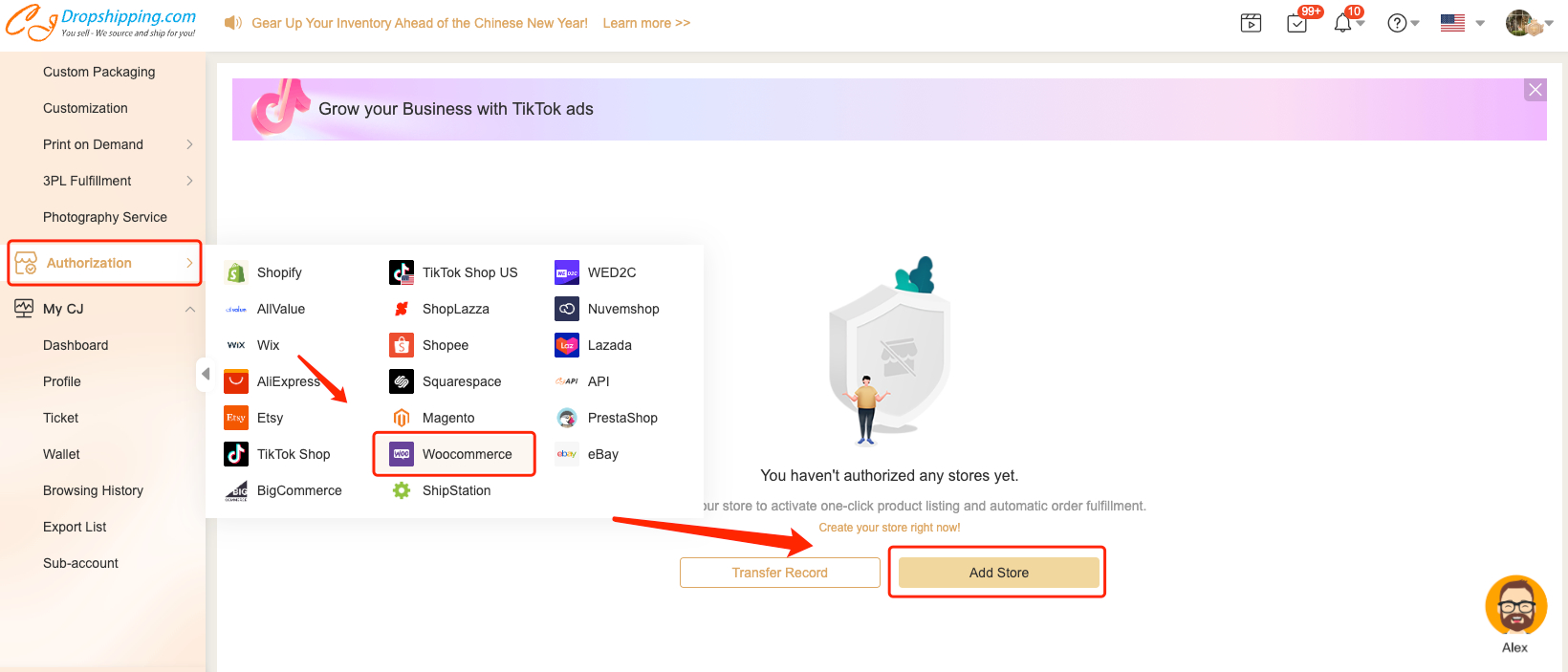
Please feel free to contact our online agents if you have any other questions.